As part of the requirements when SER was re-appointed to run the Scheme for the certification of the design of building structures in Scotland, we were required to clarify the relationship between Approved Bodies and Approved Certifiers who generate certificates for them. This means that:
- Approved Bodies now have improved functionality to list all Approved Certifiers who are currently generating certificates for them, which includes gaining the Approved Certifiers permission for them to be listed.
- Approved Certifiers now have improved functionality to list those Approved Bodies for which they generate certificates, which includes gaining the Approved Bodies permission to list them.
- It will be necessary for these lists to be accurate and up-to-date, as unless the relationship is defined in the relevant records, the Approved Certifier will not be able to generate certificates for that Approved Body.
- This will also mean that any Approved Body which does not currently have an Active Certifier listed will automatically be suspended from the Scheme until an Active Certifier is listed.
This is being introduced in two stages in order to allow Approved Bodies to ensure they have the correct Approved Certifiers listed, and Approved Certifiers to ensure they have the correct Approved Bodies listed, before the limitations in points 3 and 4 are put in place.
The first stage of introducing this functionality was part of the recent upgrade. To assist Approved Bodies with adding the Certifiers who currently certify for them with appropriate start dates, our web agency have added to each Approved Body record those Certifiers who have generated certificates for the Approved Body in the past and are still members of the scheme, with a Start date taken from the first certificate they generated for the Approved Body.
Contents
Actions required by Approved Bodies
We would suggest that you read through this guidance while working through the actions, as our experience is that the process is considerably more straightforward in practice than it is to write down!
Return to Contents
Locating the Certifiers Employed by the Firm section
- Log into the Account Information page for your Approved Body
- Scroll down and click on the Update details bar to open it
- Click on Update Operational Details
- Scroll down the page to the Manage Certifiers section
Return to Contents
Changing the employment type
Note that this option is only available to Approved Bodies, and only during this initial stage of ensuring that you have the correct Approved Certifiers listed for your Approved Body. Once you have confirmed the employment type for each of your Approved Certifiers, the option will disappear.
- Go to the Certifiers employed by the firm section as above
- For each Certifier, click on Set underneath Unknown in the Employment type column
- Choose the correct option for that Approved Certifier from the drop-down list - the options are:
- Employee for those employed under PAYE
- Director for Directors /Partners/Principals of the Firm
- Contractor for any Certifiers currently generating certificates for you on a contract basis i.e. they are not either an employee or a director of the firm
- Click on Confirm
- You will then see that the Certifier's employment type has been confirmed and the Set option has disappeared.
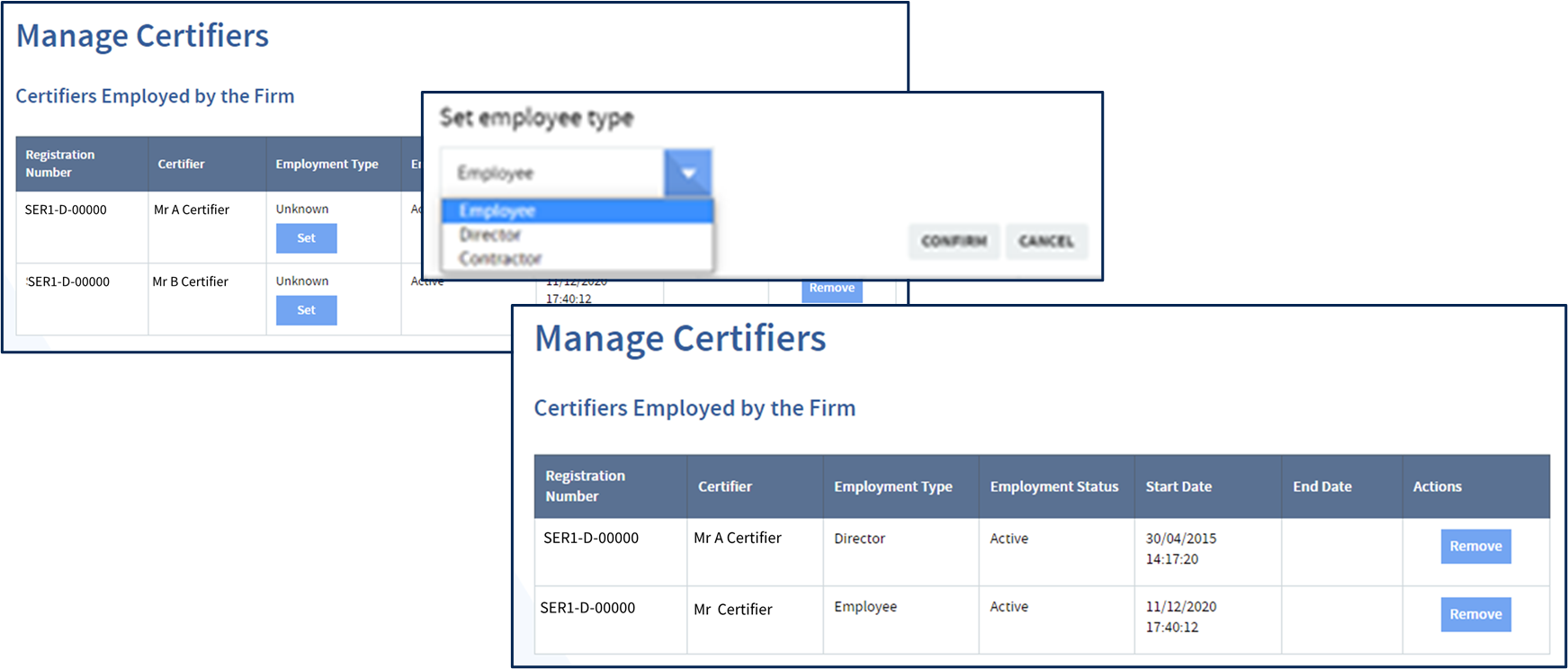
Return to Contents
Adding an Approved Certifier
- Go to the Certifiers Employed by the Firm section as above
- Scroll to the bottom of the page, where you will see the Add a certifier heading, followed by a box to enter the Certifier number
- Enter the last five digits of the Certifier’s SER number in the box and click on lookup
- If you have entered a valid number, a box will pop up headed Match found, giving the Registration Number, Certifier Name and Account Status for the Certifier. Check that you have the correct Approved Certifier.
- Below this is a box where you are prompted to choose the employee type – this can be either Employee, Director or Contractor
- Employee should be used for those employed under PAYE
- Director should be used for Directors /Partners/Principals of the Firm
- Contractor applies to any Certifiers currently generating certificates for you on a contract basis i.e. they are not either an employee or a director of the firm
- Choose the appropriate employee type and click Submit
- You will then see a box headed Confirm Certifier asking you whether you are sure you want to add this Certifier, and assuming you are, you should click on Confirm.
- This sends an email to the Certifier informing them that you have requested permission to list them as an Approved Certifier for your Approved Body and asking them to accept or reject the request.
- The Certifier will also be added to your list of Certifiers employed by the firm with a status of Pending awaiting Certifier approval
- When the Certifier accepts the request, the Certification Coordinators for the Approved Body will receive an email confirming this, and the Certifiers status will change to Active in the list of Certifiers employed by the firm. The Approved Body will also appear in the list of Approved Bodies that the Certifier can generate certificates for in the Certifier's account.
- If the Certifier rejects the request, the Certification Coordinators for the Approved Body will receive an email explaining this and the status will change to Rejected by Certifier in the list of Certifiers employed by the firm
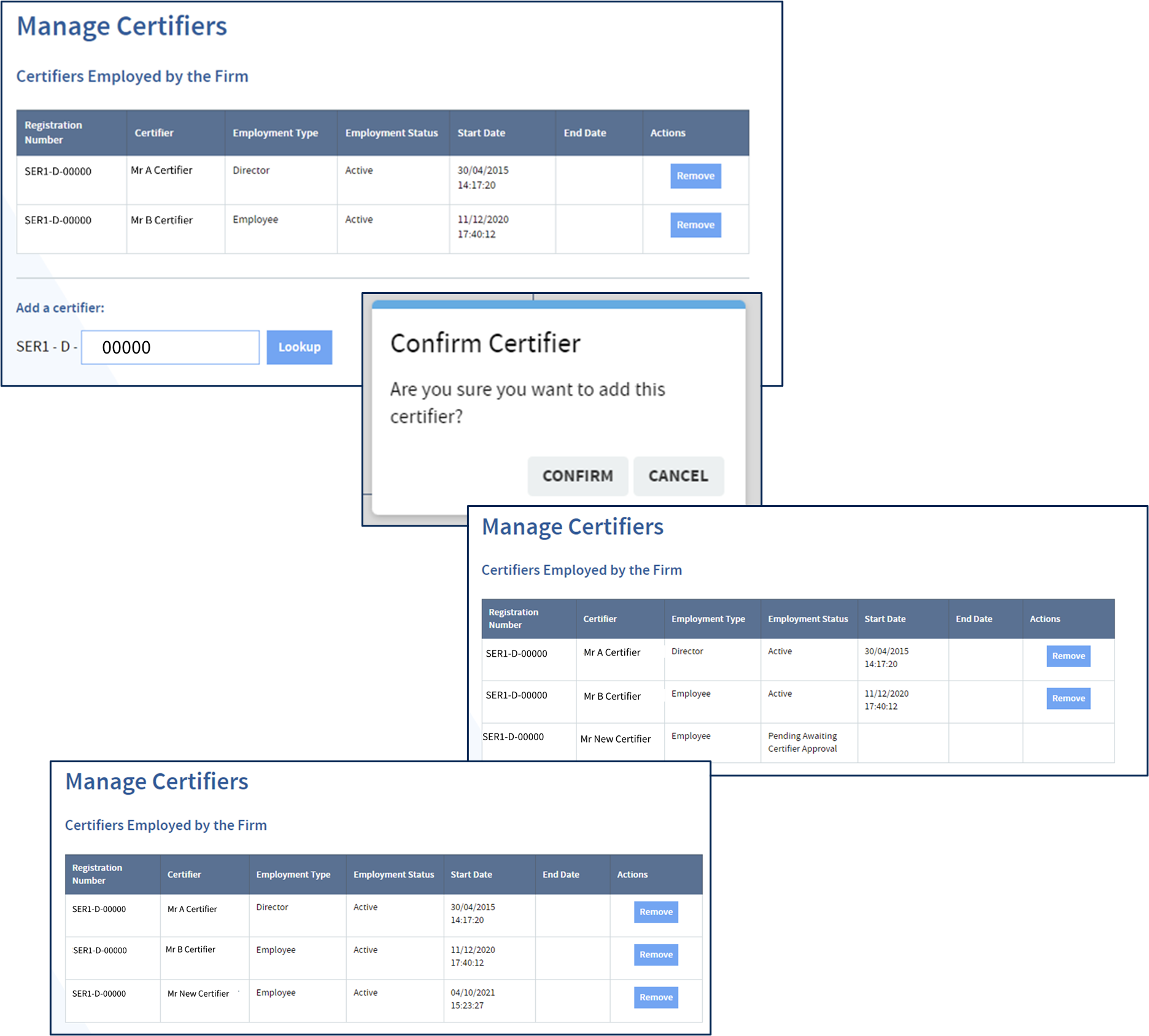
Return to Contents
Removing a Certifier from the list of Certifiers employed by the firm
You may wish to remove a Certifier from the list of Certifiers employed by the firm because they are no longer certifying for you, it is a duplicate record or for some other reason.
- Go to the Certifiers Employed by the Firm section as above
- Find the Certifier you wish to remove from the list
- Click the Remove button in the Actions column
- You will then see a confirmation box asking you to confirm you wish to remove the Certifier from the list
- Click Confirm if you do
- There will then be another pop-up box asking if you wish to send an automated email to the Certifier informing them they have been removed – click Yes or No as appropriate
- If you click Yes, the Certifier will receive an email informing them that they have now been removed as an Approved Certifier from your Approved Body account.
- If you click No, no email will be sent.
- The Certifiers employment status in the Certifier employed by the firm will change to Removed. The status will also change in the relevant area in the Certifiers account.
Return to Contents
Responding to requests to be added to the Approved Body from an Approved Certifier
Approved Certifiers are also able to initiate the process of being added as a Certifier for your Approved Body from their account.
If an Approved Certifier requests to be added to the list of Certifiers employed by your firm, the Certification Coordinator(s) will receive an email regarding this. The request will also appear in the Outstanding Tasks for the Approved Body under Pending employments.
To respond to such requests, either click on the link in the email or on the Outstanding Task in your account. This will take you to the Manage Certifiers section where you will see the Certifier listed with an Employment Status of Pending Awaiting Body Approval and can either Accept or Reject the request by clicking on the appropriate button in the Actions column. The Certifier will receive an email confirming your decision when you have responded to the request.
Please see the separate guidance for Approved Certifiers for full details of these processes from the Certifiers point of view.
Return to Contents
Notification by an Approved Certifier that they have removed themself as a Certifier for your Approved Body
You may also receive emails from Approved Certifiers saying that they have removed themselves as a Certifier from your Approved Body. You do not need to take any action in relation to these unless you think they are incorrect.
Please see the separate guidance for Approved Certifiers for full details of these processes from the Certifiers point of view.
Return to Actions required by Approved Bodies
Background
Previously, Approved Bodies had a section in their Operational Details which listed Certifiers Employed by the Firm, and Approved Certifiers had a section in their Qualifications, Employment & Membership which asked them to list their employer if they were an SER Approved Body.
These sections have been expanded to provide the basis of this new functionality and now include, as well as the Approved Body number and name (in Approved Certifier records) and the Approved Certifier number and name (in Approved Body records), the following fields:
- Employment Type
- Employment Status
- Employment Start date
- Employment End Date.
In an Approved Body record, the following will now be seen:
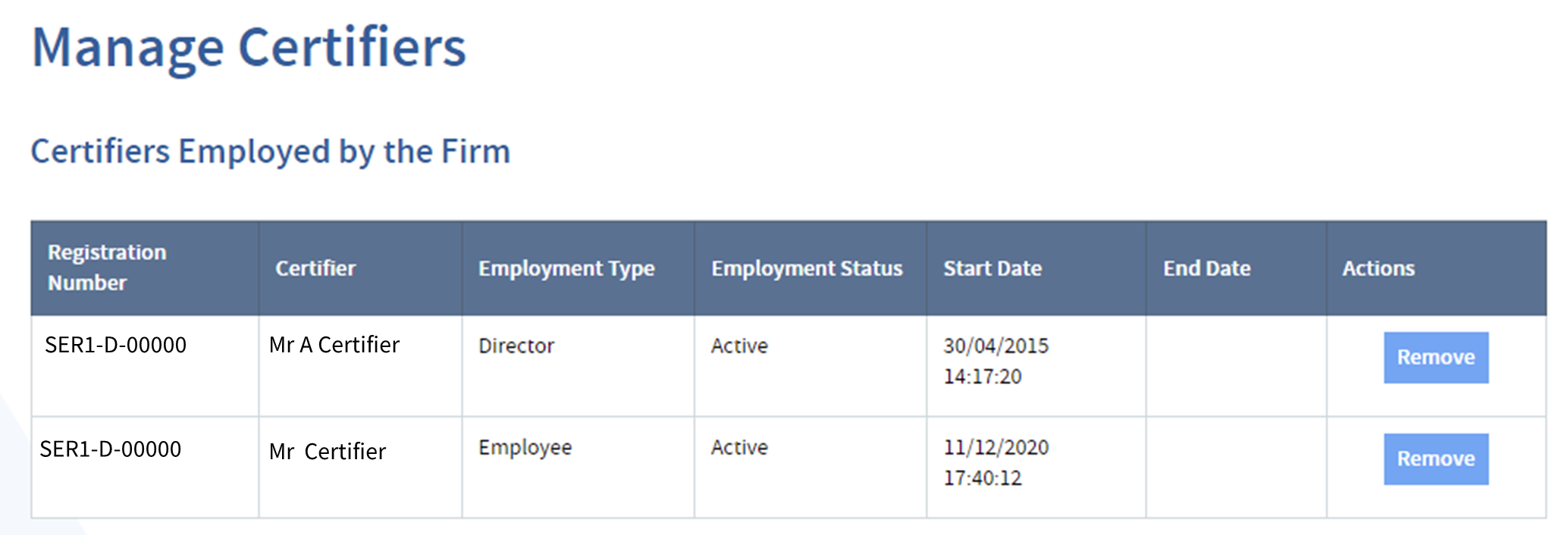
In an Approved Certifier record, the following will now be seen:

Note that every record in an Approved Body list will have a corresponding record in an Approved Certifier list.
Employment Type can be either Employee, Director or Contractor:
- Employee should be used for those employed under PAYE
- Director should be used for Directors /Partners/Principals of the Firm
- Contractor applies to any Certifiers currently generating certificates for you on a contract basis i.e. they are not either an employee or a director of the firm
- You will also see Unknown in this column when the employment type has not been confirmed by the Approved Body
Employment Status can be:
- Active
- Removed
- Pending Awaiting Certifier Approval
- Pending Awaiting Body Approval
- Rejected by Body
- Rejected by Certifier
Start Date is the date that the Certifier was added as a Certifier for the Approved Body
End Date is the date that the Certifier was removed as a Certifier for the Approved Body
Return to Contents